Team Overview/Creating a New Team
A Team is the top level structure in most Help Desk systems, in versaSRS a Team may have an email address assigned to it (for example support@versadev.com ). When the versaSRS Windows Services are installed, this allows email to be routed to a specific Team and logged as a new Case.
Note: For more information regarding set up of Teams please follow the link to view a demonstration video. Click Here
To create a new Team, only the mandatory fields (denoted by a *) must be entered before the Team can be created. Teams can be edited at any time in the Manage System Teams screen.
- Select the Administrator menu.
- Select the Teams > Manage System Teams menu Item. Select Add to create a new Team or Edit to edit an existing Team.
Each Team is defined by the following properties outlined below:
Under the General Tab.
| Name * | The name of the Team. |
| Description | A general description of the purpose of the Team. |
| Primary Display Name | The primary name of the Team displayed within versaSRS. |
| Primary Address | The email address that is assigned to that Team. Emailing this address will result in a ticket being logged in this Team. |
| Secondary Display Name | The secondary name of the Team displayed within versaSRS. |
| Secondary Address | The email address (user) who is to be sent a Due-date alert or Overdue alert in the case where a ticket "owner" has not been assigned. |
| Tertiary Display Name | The display name for the Tertiary Address |
| Tertiary Address | When an email address is applied here then outgoing email from versaSRS will come from this address. Can be used to prevent auto-reply looping. |
| Signature | The email signature sent on any email generated by the SRS system for that Team. |
| Priority Start | The Case priority initially assigned to any Case logged by the system (this priority may be overruled by a user or more refined rules within the system). |
| Default Group | The Functional Area assigned to the Case when logged via email (optional) |
| Default Owner | The Owner assigned to the Case when logged via email (optional) |
| Time Shift (min) | Allows the logged time and hence the calculated Due Date to be adjusted based on the Time Shift (min) when a Case is logged via email. The default value is 0 minutes. |
| VersaCat Access | Allows access to the versaCAT Application. |
| Status | Check this box if the Team is to be enabled in the system (allows old Teams to easily be removed). |

Under the Due Dates Tab.
| Start Time * | This sets the start time for the working hours.  |
| End Time * | This sets the end time for the working hours.  |
| Include Only Weekdays checkbox | Setting this will exclude weekends from the due date calculation. |
| Priority Settings Display Label | This sets what is to be displayed in the Priority field when a call is logged. |
| Priority Settings #Mins * | This sets the time that the due date is calculated by. |
| Absolute Checkbox | The priority times are used to determine the default Due Date assigned to a Case by the system.  |

Under the Visual Alerts Tab.
| Alert 1-10 | The user can select the percentage and the colour that is displayed when that percentage is reached.  |

Under the Escalations Tab.
| Trigger Time (mins) Relative to Due Date | The number of minutes relative to the Case Due Date, that the system will trigger an escalation email notification. |
| Trigger Level Recipients | A list of SMTP email addresses, semi colon deliminated, that are to receive the email notification. |

Under the Case Templates Tab.
This tab contains the templates for all of the automated notifications for Cases in versaSRS. Each notification templates has a Subject and a Message. Some notification templates allow a trigger time to be set.
- Subject
- Message
- Trigger Alert (Allows the trigger time for certain notifications to be set)
See below for complete list of the Case notification templates.
| Open Confirmation | When enabled (can be enabled or disabled with the 'Send Open Confirmation for non interaction user logging' checkbox), the Open Confirmation alert will be sent back to the requestor automatically when an email is received into the Team. |
| Closed Confirmation | This notification can be optionally sent to the requestor upon closing a case. |
| Team Watchers | Allows a specified email address to receive this notification when changes occur on any Cases within the Team. |
| Group Watchers | Allows a specified email address to receive this notification when changes occur on any Cases within a Functional Area to which the Watcher is applied. |
| Case Watchers | Allows a specified email address to receive this notification when changes occur to the case that this Watcher has been applied. |
| Case Assignment Alert | This notification is optionally sent to the owner of a case upon being assigned to that case. |
| Due Date Alert | This notification is sent to the case owner when the trigger time (relative to case due date) is reached. |
| Estimated Solution Date | This notification is sent to the case owner when the trigger time (relative to case Estimated Due Date) is reached (Estimated Due Date needs to be specified on the case first). |
| Due Date/Priority Change Notification | This notification is sent to the Primary Requestor when a change to the Due Date/Priority Settings is made. The Global Setting PriorityDueDateChangedPrompt when enabled will allow for a customised message to be entered upon the change and sent back to the requestor in the notification template (requires [DUEDATECHANGEDCOMMENTS] notification tag to be included in the template. |
| Escalation Notification | This notification is sent to the email addresses that are specified to receive escalations. |

Under the Problem Templates Tab.
This tab contains the templates for all of the automated notifications for Problems in versaSRS. Each notification templates has a Subject and a Message. Some notification templates allow a trigger time to be set.
- Subject
- Message
- Trigger Alert (Allows the trigger time for certain notifications to be set)
See below for complete list of the Problem notification templates.
| Open Confirmation | When enabled (can be enabled or disabled with the 'Send Open Confirmation for non interaction user logging' checkbox), the Open Confirmation alert will be sent back to the requestor automatically when an email is received into the Team. |
| Closed Confirmation | This notification can be optionally sent to the requestor upon closing a case. |
| Team Watchers | Allows a specified email address to receive this notification when changes occur on any Cases within the Team. |
| Group Watchers | Allows a specified email address to receive this notification when changes occur on any Cases within a Functional Area to which the Watcher is applied. |
| Case Watchers | Allows a specified email address to receive this notification when changes occur to the case that this Watcher has been applied. |
| Case Assignment Alert | This notification is optionally sent to the owner of a case upon being assigned to that case. |
| Due Date Alert | This notification is sent to the case owner when the trigger time (relative to case due date) is reached. |
| Estimated Solution Date | This notification is sent to the case owner when the trigger time (relative to case Estimated Due Date) is reached (Estimated Due Date needs to be specified on the case first). |
| Due Date/Priority Change Notification | This notification is sent to the Primary Requestor when a change to the Due Date/Priority Settings is made. The Global Setting PriorityDueDateChangedPrompt when enabled will allow for a customised message to be entered upon the change and sent back to the requestor in the notification template (requires [DUEDATECHANGEDCOMMENTS] notification tag to be included in the template. |
| Escalation Notification | This notification is sent to the email addresses that are specified to receive escalations. |

Under the RFC (Change Request) Templates Tab.
This tab contains the templates for all of the automated notifications for RFC's in versaSRS. Each notification templates has a Subject and a Message. Some notification templates allow a trigger time to be set.
- Subject
- Message
- Trigger Alert (Allows the trigger time for certain notifications to be set)
See below for complete list of the RFC notification templates.
| Open Confirmation | When enabled (can be enabled or disabled with the 'Send Open Confirmation for non interaction user logging' checkbox), the Open Confirmation alert will be sent back to the requestor automatically when an email is received into the Team. |
| Closed Confirmation | This notification can be optionally sent to the requestor upon closing a case. |
| Team Watchers | Allows a specified email address to receive this notification when changes occur on any Cases within the Team. |
| Group Watchers | Allows a specified email address to receive this notification when changes occur on any Cases within a Functional Area to which the Watcher is applied. |
| RFC Watchers | Allows a specified email address to receive this notification when changes occur to the case that this Watcher has been applied. |
| RFC Assignment Alert | This notification is optionally sent to the owner of a case upon being assigned to that case. |
| Due Date Alert | This notification is sent to the case owner when the trigger time (relative to case due date) is reached. |
| Estimated Solution Date | This notification is sent to the case owner when the trigger time (relative to case Estimated Due Date) is reached (Estimated Due Date needs to be specified on the case first). |
| Due Date/Priority Change Notification | This notification is sent to the Primary Requestor when a change to the Due Date/Priority Settings is made. The Global Setting PriorityDueDateChangedPrompt when enabled will allow for a customised message to be entered upon the change and sent back to the requestor in the notification template (requires [DUEDATECHANGEDCOMMENTS] notification tag to be included in the template. |
| Escalation Notification | This notification is sent to the email addresses that are specified to receive escalations. |

Under the RFC (Change Request) Approvals Tab.
This tab contains the template for the RFC Approval Notification.
- Subject
- Message
| Approval Notification | This notification is sent to the Approver when a RFC has been triggered to be approved. |

Under the Tasks Tab.
This tab contains the templates for Task Notifications.
- Subject
- Message
| Task Notification | This notification is sent to the assignee upon assignment of the task. |
| Task Escalation Notification | This notification is sent to the email addresses specified in the Escalations tab within a task. The trigger time is also set in the Escalation tab. |

Under the Update Templates Tab.
A template can be applied by default when either Updating, Replying or Forwarding from a Case.
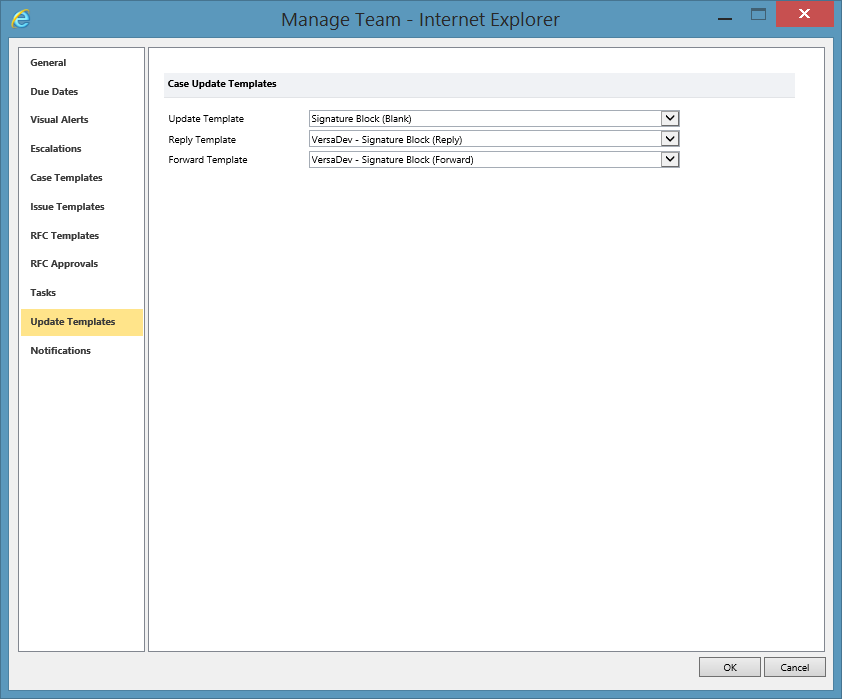
Under the Notifications Tab.
This Tab allows the configuration of the triggers for Watcher notifications. You can also specify which notifications the Primary and Secondary Reqeustor should receive. A template can be specified for each individual type of Notificaiton.
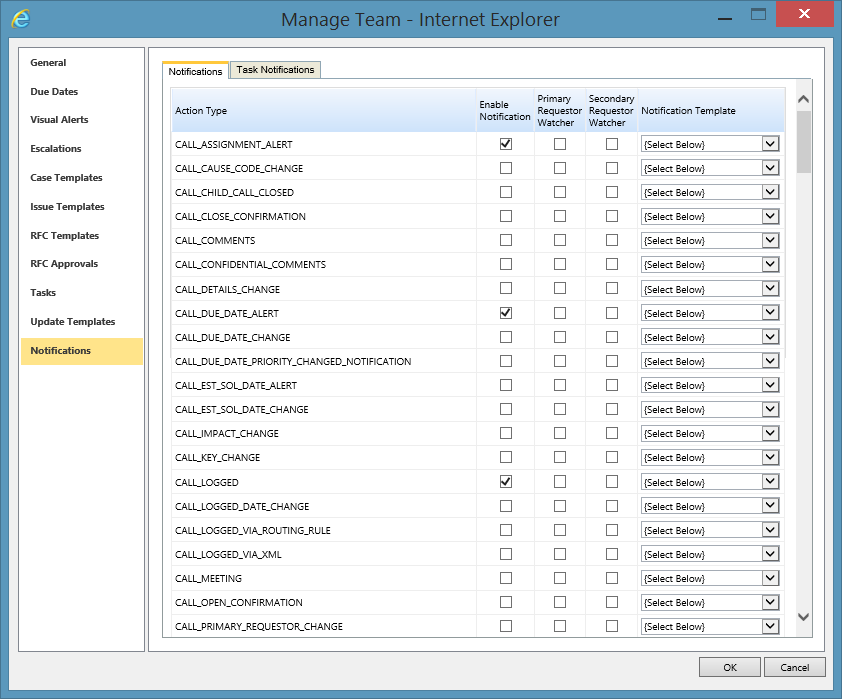
See Also
Closed Confirmation Email description and example
Team Signature description and example
Alert Emails descriptions and example
Team Watcher description and example email
Watcher Definition and example email
Assigning a User to a Team
Security Profiles