Closing a Case
To Close an existing Case:
- Through Team Navigation Bar and Case Filtering Bar select a view showing the Case you wish to Close.
- In the Case Toolbar click on the Update
 button.
button. - Select the Close in the Status drop down menu.
- Select Update.
Note: Make sure that you have unselected the "Send Closed Confirmation Email" checkbox if you do not wish the primary contact to be advised you have closed the Case.
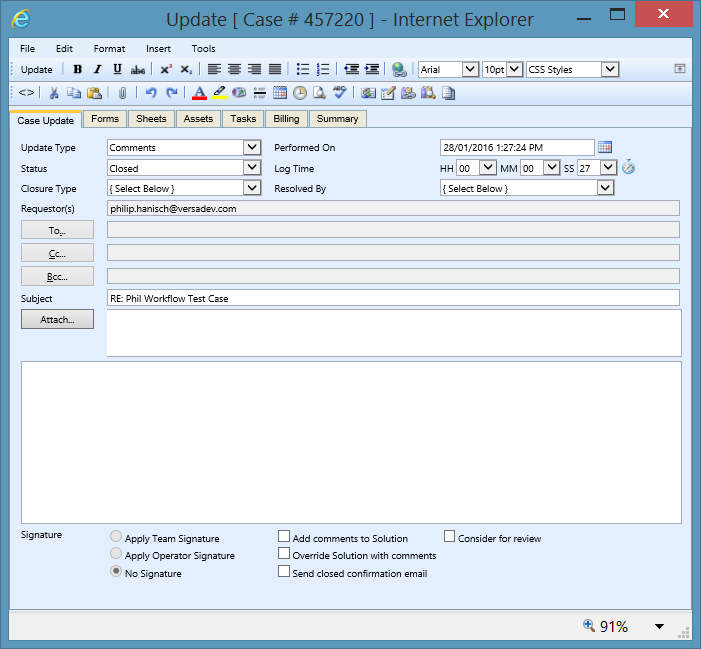
The following options can be selected when updating a case.
| Apply Team Signature | When checked will apply the Team Signature that has been set in the Queue Settings. |
| Apply Operator Signature | When checked will apply the Operator Signature that is set in the Users Profile. |
| No Signature | When checked no signature will be applied. |
| Add Comments to Solution | When checked will append the details of the update to the Solution filed within the Solution tab of the Case. |
| Override Solution with comments | When checked will replace the Solution field on the case with the detail of the update. |
| Send closed confirmation email | When checked will send a Closed Confirmation email to the Primary Requestor. |
| Consider for Review | When checked this can be reported on in the Reporting Dashboard to return the updates that are for review. |